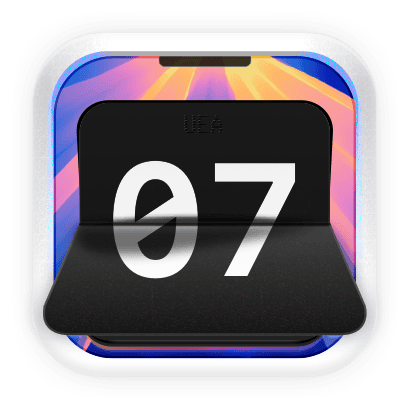
CountDown Pro
SupportEncountered a problem while using CountDown Pro? You may find the solution in the FAQ section below.
If you couldn't find your answer in the FAQ section, send us an email at [email protected], and we'll be in touch shortly.
Frequently Asked Questions
How do I cancel my subscription?
- Go to the Settings app on your Mac
- Choose App Store
- Click your Apple ID at the bottom of the window
- Click View Information (you might need to sign in)
- Scroll to Subscriptions and click Manage
- Find CountDown Pro and click Edit
- Click Cancel Subscription
How do I request a refund?
Unfortunately, CountDown Pro is unable to process refunds directly. If you would like to request a refund for a purchase made through the App Store, please contact Apple Support through the following steps:
- Visit reportaproblem.apple.com
- Sign in with your Apple ID
- Find your CountDown Pro purchase
- Click "Request a refund" and follow the instructions
How do I use the Live Wallpaper mode?
To use the Live Wallpaper mode in CountDown Pro:
- Open CountDown Pro from your Applications folder
- Create a new timer or clock
- Click on the "Live Wallpaper" button in the control panel
- Adjust the settings to your preference
- Click "Apply" to set it as your desktop wallpaper
My timer is not showing on top of other applications. How can I fix this?
To ensure your timer stays on top of other applications:
- Open CountDown Pro
- Select the timer you want to keep on top
- Make sure the "Always on Top" option is enabled in the timer settings
- If the issue persists, check that CountDown Pro has proper permissions in System Preferences > Security & Privacy > Privacy > Accessibility
How do I customize the appearance of my timers?
CountDown Pro offers extensive customization options:
- Select your timer
- Click on the "Customize" button
- From here, you can adjust colors, fonts, transparency, size, and many other visual aspects
- You can also save your customizations as presets for future use